Guide to setting up a shop on Instagram
For bands and musicians, IG’s Shops on Instagram platform is a great tool for driving merch sales and pulling in a little extra revenue during the ongoing pandemic. Here, we walk you through how to set one up.
Guest post by Randi Zimmerman of the Symphonic Blog
When the pandemic started, Instagram announced Shops on Instagram to help creatives drive product discovery and make it easy for people to shop their products. As an artist, this feature is a great tool for driving merch sales right from your profile, in your feed, or through IG Stories. Here’s how to start setting up your own merch shop on Instagram.
How To Set Up An Instagram Merch Shop
Ever want to buy the merch right off your favorite artist’s Instagram post? With Instagram Shopping, you can. Starting a merch shop on Instagram is free, simple, and perfect for artists looking to earn some extra income. Click To Tweet
Step 1: Confirm Your Eligibility

You’ll need to check these eligibility requirements to get started:
- Your business has to be located in a Supported Market.
- Your business has an eligible product.
- Your business complies with Instagram’s Merchant Agreement and Commerce Policies.
- Your business owns a website domain in which you intend to sell from.\
Step 2: Convert to a Business Account or Creator Account
Once you have a business account, you can add in relevant business information like store hours, business address, phone number and a link to your website.
To switch to a business account, try this:
- Go to your profile and tap Menu in the upper right corner.
- Tap Settings. (For some accounts, the Switch to Professional Account option will be listed directly under Settings.)
- Tap Account.
- Tap Switch to Professional Account.
- Tap Business.
- Add details, like your business category and contact information.
- Tap Done. — You’re all set!
If you are migrating from a personal account to a creator account, after tapping Account you can choose Switch to Professional Account and tap Creator. Then, follow the steps as directed.
Step 3: Connect to a Facebook page
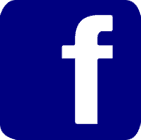
- Go to your business’s Instagram profile
- Select Edit Profile
- Under the Public Business Information section, select Page
- Choose a Facebook Page from your Pages that you’d like to connect
- If you do not have a Facebook Page select Create a New Facebook Page
Note: Facebook Page Shop is not required, only a Facebook Page.
Step 4: Upload Product Catalog
Instagram Shopping is powered by your product catalog. There are two ways to connect a product catalog to your Instagram Business Account.
- Catalog Manager // This is the “do it yourself” method you can find within the Facebook Business Manager.
- Ecommerce Platform Partner // This is an integration through one of their certified commerce platforms like Shopify or BigCommerce
Step 5: Submit Your Account for Review
Now, Instagram will go ahead and review your request. Sit tight! This may take a couple days, sometimes longer. If you’ve met the eligibility requirements mentioned above, you should have nothing to worry about.
To submit your account for review, follow these steps:
- Go to your business’s Instagram profile and tap

- Select Settings
- Sign up for shopping
- Follow the steps to submit your account for review.
- Visit Shopping in your Settings at any time to check your status.
Step 6: You’re Approved! — Let’s Turn On Shopping…
Now that your account has been approved, you can go ahead and turn on IG Shopping Features. If this option doesn’t;t show up yet, your profile probably hasn’t;t been approved yet. Just sit back and wait, it’ll come in time.
- In your business profile, go ahead and select Settings > Business > Shopping > then select the Product Catalog you want to connect to your account.
——
Learn more…
8 Types of Repurposed Content You Can Create From Your Music Videos
How to Make Your Own Instagram AR Filters
How To Sell More Merch During Your Live Streams
Creative Ways To Monetize Your Live Streams
——
Ready to get started?
How To Add Product Tags To Your Posts:
- Tap Add Photo
- Add a caption
- Tap on Tag Products
- Tap on photo
- Search for product
- Select product
- Tap Done
- Tap Share
//
How To Add Shopping Stickers To Your IG Stories:
- Tap the sticker icon in the top right corner
- Select the product sticker from the sticker tray
- Select the product from your catalog that you want to feature
- Move the product sticker to where you would like it to appear on your story
- Change the text color of the product sticker by tapping the sticker
- Share your story. — Easy as that!
In Conclusion…
Once you’ve enabled Shopping on your account, you can use product tags to highlight products in your photos and videos across Feed and Stories alike. Your fans can see your merch in a post, tap it on their phone, and be directed exactly where to purchase.
Voilà! — An easy way to sell your merch that’s even easier to set up. So, what’re you waiting for? Go get that bag.