How to host a virtual networking night for local bands, artists
As the pandemic persists, another challenge for the music industry is the inability to network and build new relationships. Virtual conference platforms could change that.
Guest post by Seth Resler of Jacobs Media Strategies
As we enter year two of the COVID-19 pandemic, I find that one of the things I am missing most is meeting new people. While I have done a decent job of keeping up with previously established relationships through this period, I have not found many great ways to build new ones.
That’s why I was so excited when we discovered the Remo virtual conference platform that we used to host our VIP Tour of CES earlier this year. This is one of the few platforms I have seen that facilitates networking. Most of the virtual conference I have participated in have been little more than a webinar with a text chat window as the “interactive” portion of the event. Remo, on the other hand, simulates the experience of sitting at a table full of strangers in a hotel ballroom, encouraging you to chit-chat with strangers.
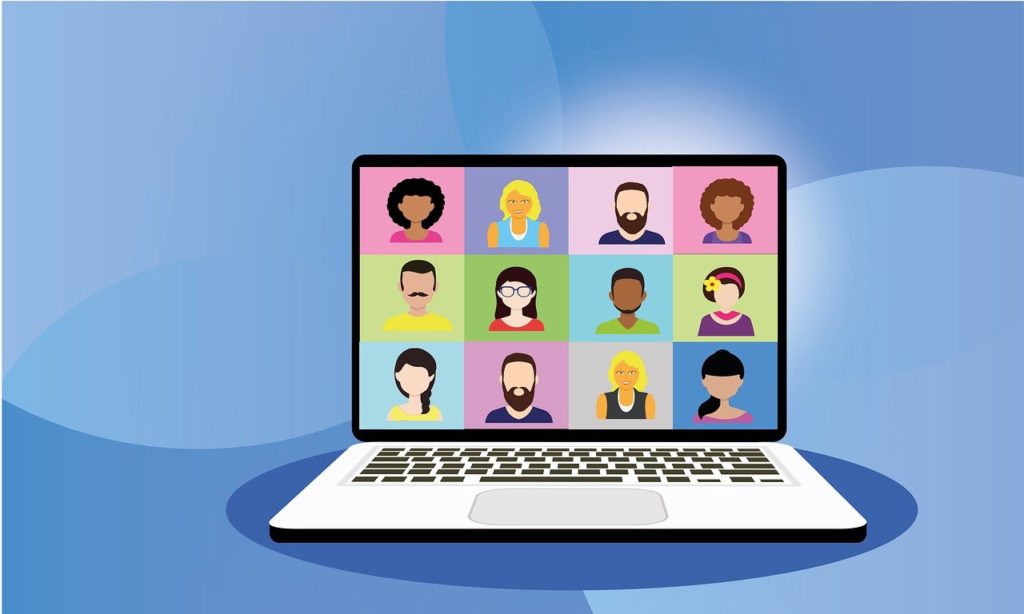
The Remo platform offers two modes: Conversation Mode, in which attendees are in Zoom-like conversations at their “table” and can switch to another table at any time, and Presentation Mode, in which everybody at the event watches the “stage” with their cameras and mics off like a traditional webinar. I’ve hosted several events on Remo, and the feedback is always the same: People want to spend more time in Conversation Mode and less in Presentation Mode, because while we’ve all overloaded on webinars during the past year, we’ve done very little networking.
Radio stations could use this platform to host any number of events, from virtual acoustic cafes to morning show after parties. I’ll illustrate how with an example: a networking night for local bands.
Here’s how you set it up:

Building Better DJs
Fred Jacobs shows radio personalities how to take their game to the next level in this webinar recording.
1. Set up an event in Remo.
Register for an account. Remo offers a free trial or you can subscribe to a plan depending on how many people you think will attend.
Setting up an event is easy: Just give it a name, a date, a time, and set it to private (since we’ll be using a third-party registration form). There are more options, but you can go back and fill those in later.
For our example, let’s set up an event called “WKRP’s Cincinnati Musician Networking Night.”
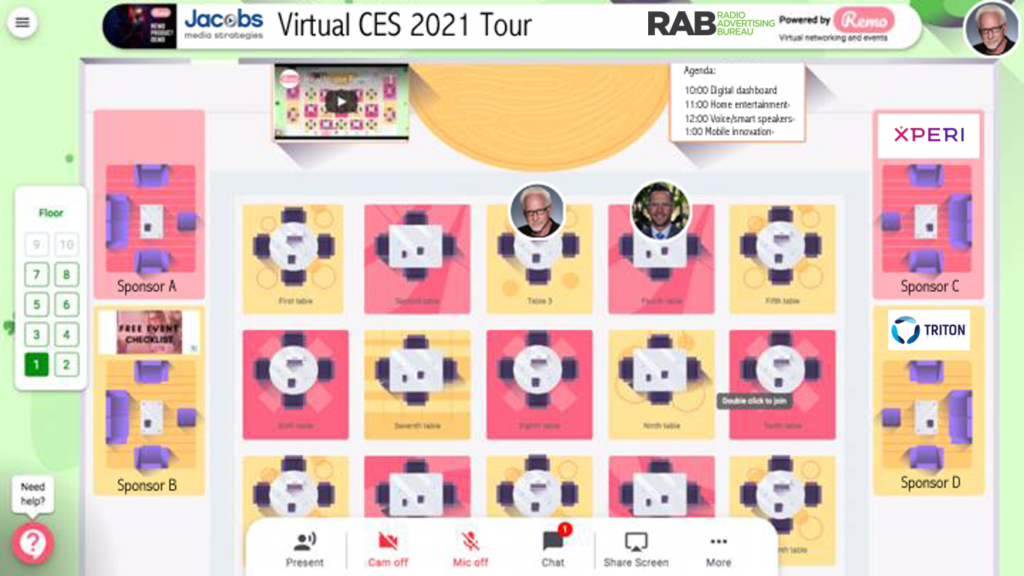
2. Set up a registration form on your website.

If you want to make the event free, you can use Remo’s built-in registration functions. However, if you want to charge for admission to your event, you will need to use a third-party application and integrate it with Remo. I recommend using third-party software to handle registration even if you are keeping the event free because it will give you more flexibility. Two form-building applications I recommend are Formstack and Gravity Forms, both of which can be integrated with Remo using Zapier (see next step) and you can use to collect payments if you want.
For our example, let’s use one of the programs to build a registration form. In this form, ask for the following required information:
- First Name
- Last Name
- Email Address
Let’s also include optional fields for the following information:
- Instrument You Play
- Band Name
- Link to Song Video on YouTube
- Title of Song in Video
- Permission to Show the Video (run this one by your legal team)
With these fields, we’re encouraging attendees to send a video of themselves performing a song. We’re going to select the best of these videos and assemble them into a short collection to show at the event.
You will need to set a limit on the number of people who can register for the event. If you’re charging to admission, everybody who purchases a ticket should be able to attend, so set the registration limit on the form equal to the maximum number of attendees that your Remo subscription allows. However, if your event is free, I recommend capping registration at twice the number of maximum attendees, assuming that half the people won’t show up.
3. Pass the data with Zapier.
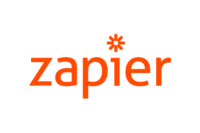
We need to take the email address of each registrant and pass them to Remo. Essentially, you’re putting these people on the guestlist. While you could do this manually, I recommend automating the process using Zapier. Zapier is an application that enables two programs to talk to each other.
In this case, we’re going to set up a “zap” in Zapier that says, “Every time somebody fills out the registration form, send their email address to Remo.” Here are instructions for doing so with Formstack, and instructions for doing so with Gravity Forms.
4. Add the email addresses to your email database.
Use these events to build your email database. Every person who registers should also be added to your email list. Both Formstack and Gravity Forms integrate with major email service providers, such as Mailchimp, out of the box. If your form builder doesn’t, you may be able to use Zapier for this as well.
5. Promote your event.
Use all of the usual channels: Your radio station’s airwaves, website, email list, social media accounts, mobile app, etc.
6. Edit together short video presentations.
To get ready for the big event, we’re going to splice together several of the song videos that were submitted by the registrants. Pick the best, grab the videos off of YouTube using an app like ClipGrab or ByClick Downloader. Stitch these videos together — you may decide to use pieces of each song instead of the full songs — using a video editing program such as iMovie. Add chyrons to display the song titles and artist names.
I recommend creating two compilation videos, each no more than 15 minutes in length. We’ll show these in Presentation Mode at the event to showcase various local musicians. You’ll need to upload these video to YouTube to launch them from within Remo, but when you do so, keep them “unlisted.”
7. Configure the rest of Remo’s settings and practice hosting your event.
Before the event, go in and configure the rest of the settings in Remo: choose the floorplan, create an agenda, set up announcements, etc. You can also record a short greeting video that is shown to attendees when they first enter your event.
While Remo’s platform is fairly intuitive, I recommend creating a practice event or two to familiarize yourself with the software before your main event. Learn how to launch the videos you created while in Presentation Mode.
8. Send out email reminders to your registrants.
While Remo does allow you to send automatic emails to your registrants, the ability to customize them is limited, so I prefer to write and send the emails manually.
9. Host your event.
On the night of your event, have fun! Because you’ve created your video presentations in advance, the pressure is off. All you have to do is mix and mingle, and perhaps introduce the videos live from the virtual stage. But most of the hard work is done, so relax and enjoy yourself.
Bonus: Sell sponsorships.
Remo’s platform enables you to create virtual sponsorship booths, so once you’ve got a couple of events under your belt, your sales team can go sell sponsorships to future events.
The first time you put together a virtual event like this, it can feel a little overwhelming. I certainly felt that way when we produced our CES Tour. But once you get the hang of it, it’s really quite easy. A radio station could easily host a virtual networking night for local musicians every month.
I guess we are about to use VR just in each sphere of our life. Since we in quarantine and this mundane online routine can make us feel fed up, VR could become just the only way to color our life 🙂 We tried VR conference rooms. We used this guidehttps://www.visartech.com/blog/case-study-vr-conference-room/ There is a good explanation of how to organize remote immersive meetings using VR.